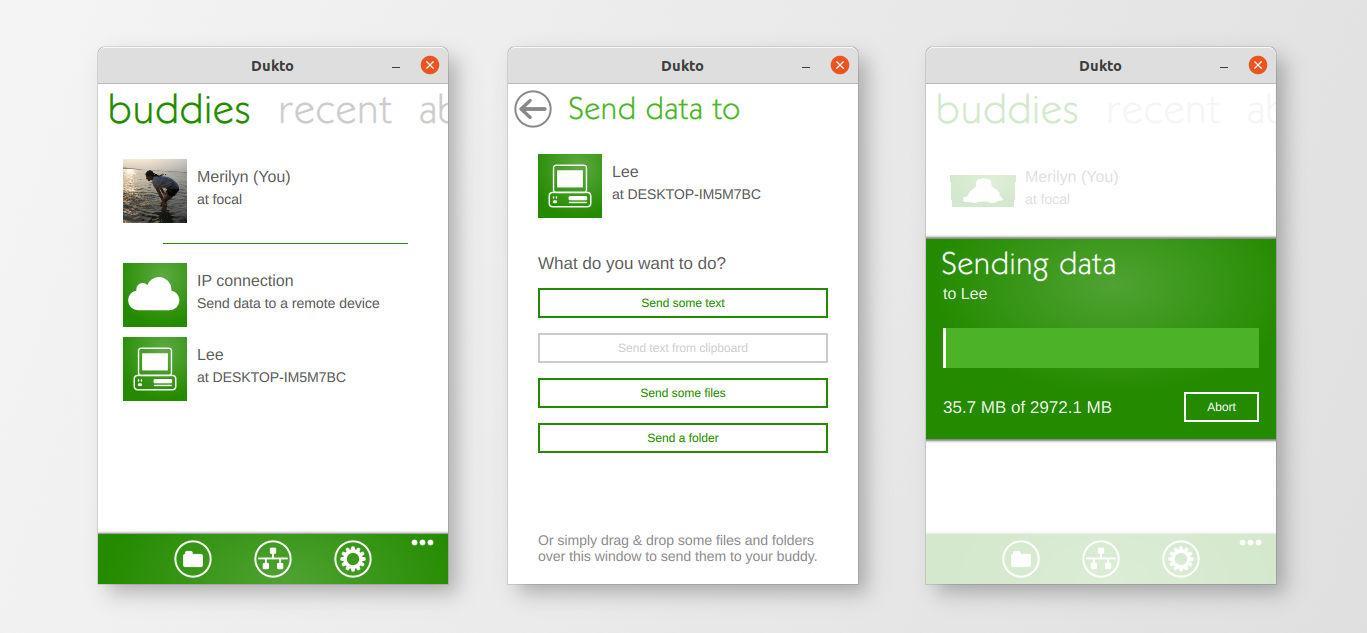This is a beginner’s guide shows how to install the LAN file transfer tool, Dukto, in Ubuntu 20.04, Ubuntu 22.04, Linux Mint 20.x.
Dukto is a free and open source file transfer tool designed for LAN use. It works on Linux, Windows, and Mac OS. And, it’s a nifty software that:
transfer files from one PC (or other device) to another, without worrying about users, permissions, operating systems, protocols, clients, servers and so on… Just start Dukto on the two PCs and transfer files and folders by dragging onto it’s window. That’s all.
The original project is not in development and stuck at depending on old Qt4 library. Thankfully, there are free open-source projects in Github keep updating the app for Qt5 & Qt6 support.
And, here’s the one which also provides Ubuntu PPA support for all current Ubuntu users.
Install Dukto from Ubuntu PPA:
Firstly, either press Ctrl+Alt+T on keyboard or search for terminal from system start menu. When terminal opens, run the commands below one by one.
1. Add Dukto PPA
Copy and paste the command below into terminal. Hit enter, and type user password when it asks (no visual feedback):
sudo add-apt-repository ppa:xuzhen666/dukto
It will add the PPA repository into your system and refresh the package cache automatically. Ubuntu 18.04 needs to run sudo apt update to update cache manually.
2. Install the LAN File transfer
After adding the PPA, simply run the command below in terminal to install it.
sudo apt install dukto
It has been ported to Qt6 for Ubuntu 22.04. So there may be many Qt6 libraries to install if you don’t have them. NOTE: for some Ubuntu based system, you may have to run sudo apt update first to update cache.
After installation, search for and open the app from start menu (‘Activities’ overview) and enjoy!
How to Remove Dukto
To remove the app, simple run the command below in terminal (Ctrl+Alt+T):
sudo apt remove --autoremove dukto
And remove the Ubuntu PPA using ‘Software & Updates’ utility under Other Software tab.