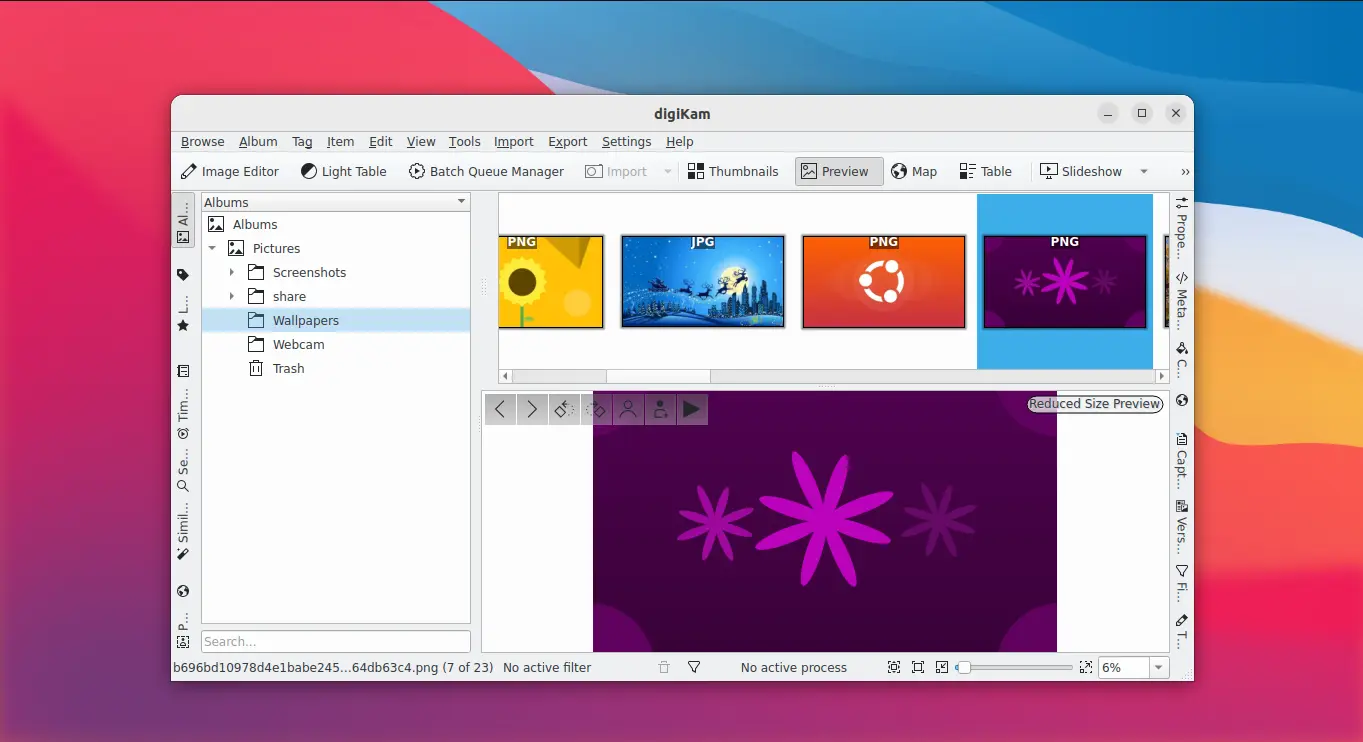This is a beginners’ tutorial shows how to install the latest digiKam photo management tool in Ubuntu, Linux Mint in different ways. Just choose your favorite one and enjoy!
digiKam is a free and open-source image organizer and tag editing tool for KDE, though works in most other Linux Desktop. It supports all major image file formats, such as JPEG, PNG as well as over 200 raw image formats.
The app is available in Ubuntu and Linux Mint system repositories, but always old as the app is keeping updated. For the latest release, you may choose one of the methods below to get it.
Method 1: Use digiKam AppImage
digiKam provides official Linux package via AppImage. It’s NON-INSTALL package format that runs in sandbox, and works in most Linux. However, the official AppImage so far only supports 64-bit (x86_64) modern PC and laptop.
Firstly, go to its official download page and click download the AppImage:
Then, right-click on the package in file manager window and go to its ‘Properties’ dialog, and enable “allow executing file as program” under Permissions tab. Finally, click run to launch the application.
TIP: Ubuntu 22.04+ does not support AppImage out-of-the-box, enable it by running command in terminal:
sudo apt install libfuse2
For those want to add app shortcut icons for AppImage, so to search & launch from start menu, see this tutorial.
Method 2: Use digiKam Flatpak
Flatpak is an universal Linux package format runs in sandbox.
For Linux Mint and Fedora 38 (after enabled 3rd party repository), just search for and install digiKam as Flatpak from Software Manager or Gnome Software.
1. Ubuntu users need to first open terminal or konsole (Ctrl+Alt+T) and run command to install Flatpak daemon:
sudo apt install flatpak
2. Then, use the single command to install digiKam package from Flathub repository.
flatpak install https://dl.flathub.org/repo/appstream/org.kde.digikam.flatpakref
NOTE: First time installing a Flatpak app will also download hundreds MB run-time libraries.
3. To check updates for the Flatpak package, just run the below command:
flatpak update org.kde.digikam
(Optional) To uninstall the flatpak package, use command:
flatpak uninstall --delete-data org.kde.digikam
Also run flatpak uninstall --unused to remove useless run-time libraries.
Method 3: Install digiKam as Snap
Snap is another universal Linux package format supported by Ubuntu. It runs in sandbox and checks update automatically.
digiKam snap package is a bit lag behind at the moment. Check this page before installing it.
Ubuntu user can easily search for and install digiKam as Snap from Ubuntu Software. Though, Linux Mint blocks snap out-of-the-box.
Method 4: Install digiKam via Ubuntu PPA
For those who prefer the classic .deb package format, there’s also third-party Ubuntu PPA maintains the most recent digiKam package.
NOTE: the PPA so far supports Ubuntu 22.04, Ubuntu 20.04, Ubuntu 18.04, and even the old Ubuntu 16.04. However, it also updates the FFmpeg media library in your system that may cause dependency issues. Use it at your own risk!
First, open a terminal window either by pressing Ctrl+Alt+T on keyboard, or by searching from start menu. When terminal opens, run the commands below one by one:
- Add the FFmpeg PPA for the dependencies:
sudo add-apt-repository ppa:savoury1/ffmpeg4
- Add the digiKam PPA:
sudo add-apt-repository ppa:savoury1/digikam
- Run command to update package index for Ubuntu 18.04, 16.04 and Linux Mint.
sudo apt-get update
NOTE: Ubuntu 16.04 needs to add more dependency PPAs, see PPA description in terminal output.
- Finally install digiKam package as native
.debpackage:sudo apt-get install digikam
To uninstall digiKam installed from Ubuntu PPA, use commands:
- First, remove the PPA repository:
sudo add-apt-repository --remove ppa:savoury1/digikam
- Then, purge the FFmpeg4 PPA which also downgrade FFmpeg library. Though, this command MAY also remove other apps that depends on FFmpeg, you need to re-install them later.
sudo apt install ppa-purge && sudo ppa-purge ppa:savoury1/ffmpeg4
- Finally, remove the digiKam package via command:
sudo apt remove --autoremove digikam