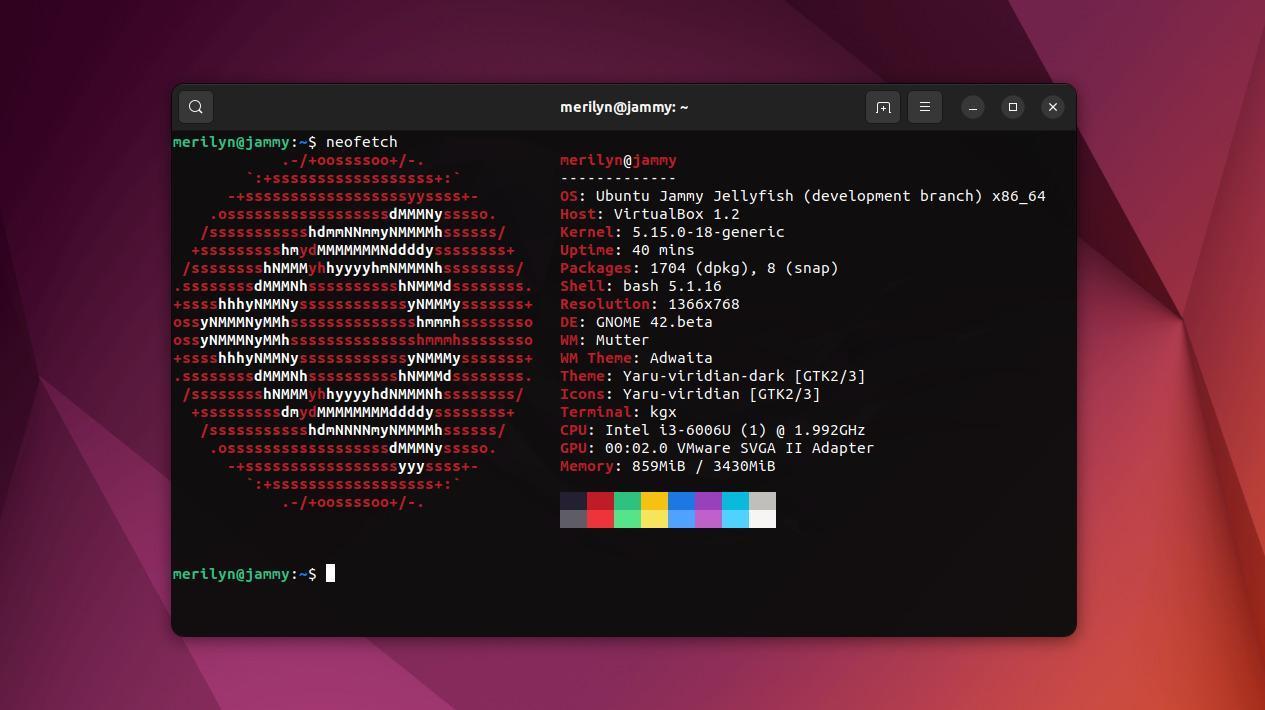This simple tutorial shows how to install the new Gnome Console (aka kgx) to replace Gnome Terminal in Ubuntu 22.04 LTS.
Why Gnome Console:
As you may know, GNOME 42 has replaced Gnome Terminal with new Gnome Console (aka kgx) as its default terminal emulator. Ubuntu 22.04 has GNOME 42 desktop, but sticks to Gnome Terminal!
Gnome Terminal is good, but it’s still GTK3 and does not change its color depends on Ubuntu’s cool new ‘light‘ / ‘dark‘ appearance settings. IMO, Gnome Console looks more native in the new Ubuntu LTS.
Steps 1: Install Gnome Console
Firstly, press Ctrl+Alt+T on keyboard to open terminal. When it opens, run command to install the new terminal emulator:
sudo apt install gnome-console
Type user password when it asks (no visual feedback) and hit Enter.
After that, you may search for and open it from ‘Activities‘ overview screen.
Step 2: Add ‘Open in Console’ Context Menu for Files (Nautilus)
In terminal, run the command below to install the Nautilus integration:
sudo apt install nautilus-extension-gnome-console
And, remove the old ‘Open in Terminal’ option via command:
sudo apt remove nautilus-extension-gnome-terminal
Restarting Nautilus (nautilus -q) is no longer required in Ubuntu 22.04. Just open file manager and right-click on any folder to see the new option:
Step 3: Make Gnome Console follow system dark/light mode
Gnome Console defaults to dark mode in my case. But, you can easily set it to follow system color via its hamburger (three lines) menu.
Step 4: Set Gnome Console as Default Terminal
If you prefer to open terminal via Ctrl+Alt+T keyboard shortcut like me, then you may set kgx as default terminal via steps below.
Firstly, open terminal and run command to set kgx (Gnome Console) as an alternative:
sudo update-alternatives --install /usr/bin/x-terminal-emulator x-terminal-emulator /usr/bin/kgx 1
Next, run update-alternatives command to config and choose kgx (type number 2 in the case as picture shows) as default:
sudo update-alternatives --config x-terminal-emulator
Thanks to @Batwam, instead of using the last command to choose default terminal, you may use the command below to set it directly:
sudo update-alternatives --set x-terminal-emulator /usr/bin/kgx
Finally, press Ctrl+Alt+T on keyboard, it should open up Gnome Console instead of Gnome Terminal.
That’s all. Enjoy!