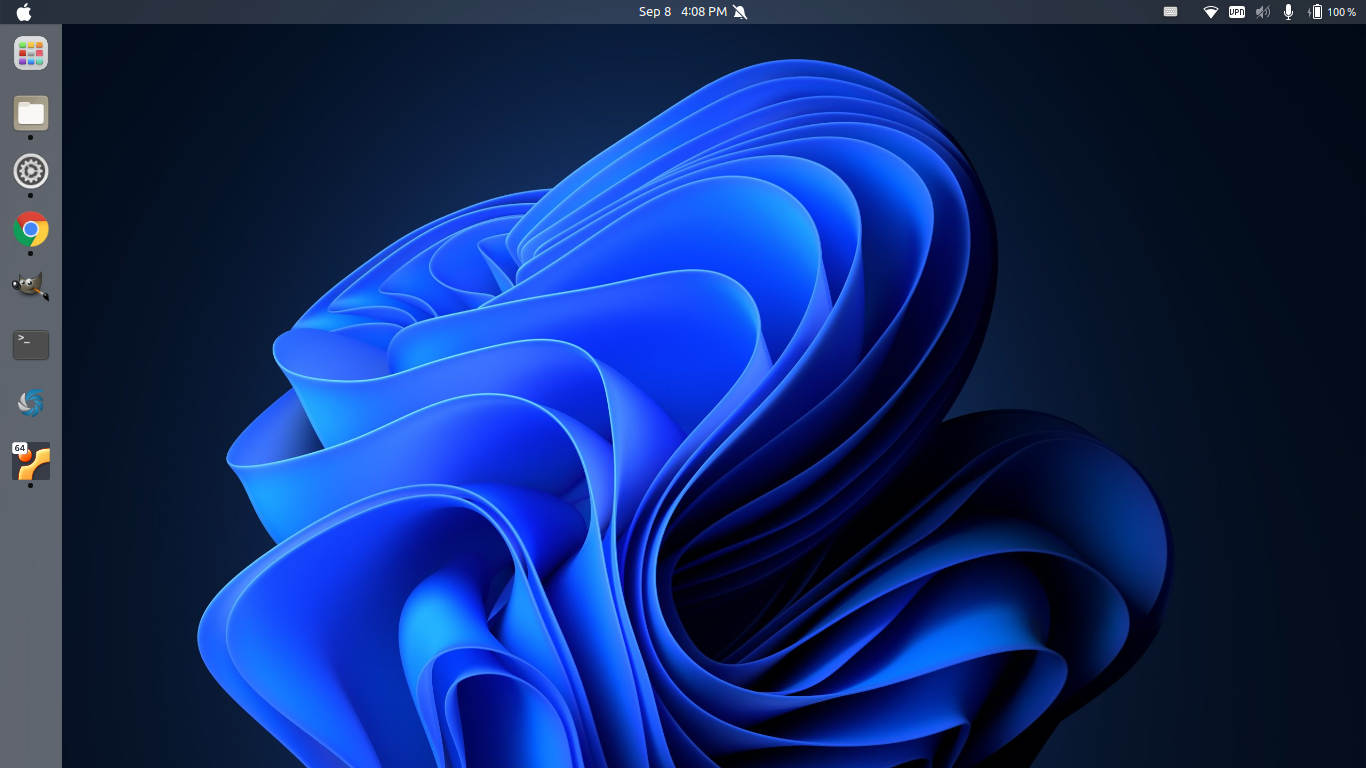The top bar used to be transparent in Ubuntu when it was Gnome 3.32. Though it is now a solid color, you can easily make it transparent again.
Without installing any configuration tool, it’s easy to set the left (or bottom) dock background transparency by running a single command in terminal::
gsettings set org.gnome.shell.extensions.dash-to-dock background-opacity 0.2
However, for the top bar transparency you need to install an extension or use another Gnome Shell theme.
Enable Top Bar Transparency via Gnome Extension:
1. First open terminal by either searching from ‘Activities’ overview or pressing Ctrl+Alt+T shortcut key on keyboard.
2. When terminal opens, run the command below to install the “Extension Manager” app:
sudo apt install gnome-shell-extension-manager
3. Next, search for and open the application from ‘Activities’ overview screen:
4. When the app opens, navigate to “Browse” tab, type “Transparent” and hit Enter to search. As the picture shows, there are 2 choices (Choose either one as you want):
- Transparent Top bar (Adjustable transparency) – As title mentioned, it makes top-bar transparent and allows to change the opacity level.
- Transparent Shell – Ability to toggle on/off completely transparent Top Bar, and left/bottom Dock.
5. After installed either one of the extensions, switch back to “Installed” tab. Then you can click on the gear button for that extension. And finally configure the transparency level, toggle if opaque when a window touches it.
That’s all. Enjoy!