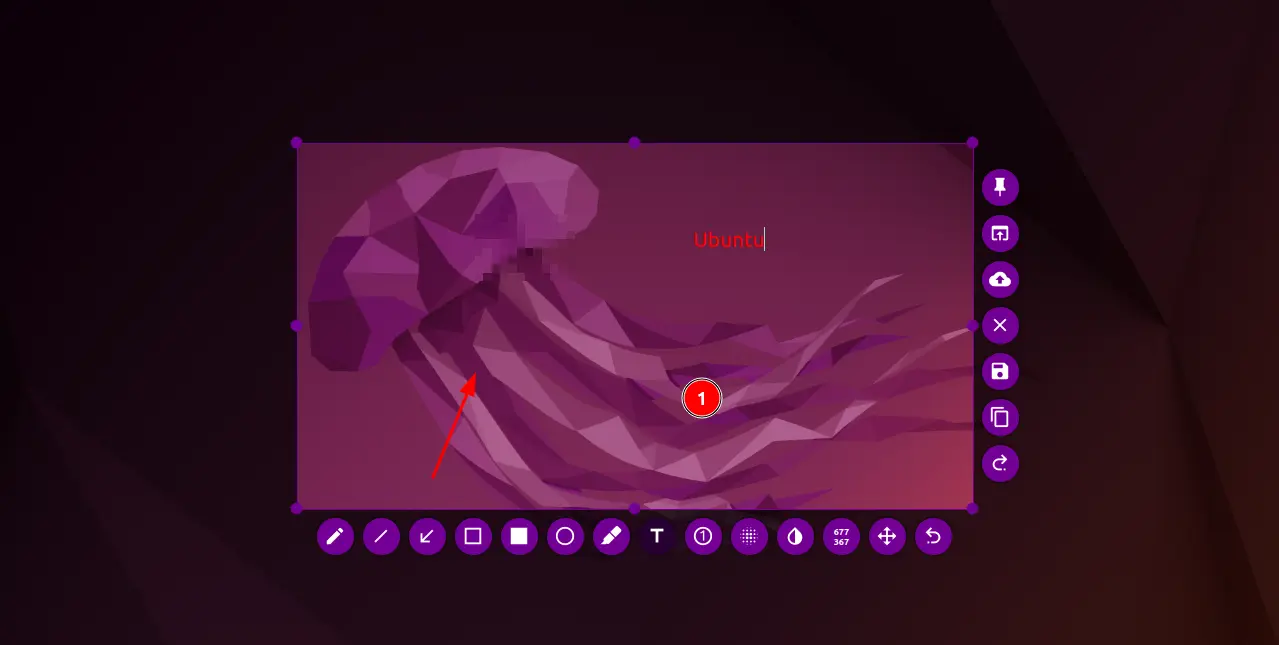The flameshot screenshot tool released version 12.0.0 today with exciting new features and various bug-fixes.
For those never heard of Flameshot, it’s a free open-source screenshot tool works on Linux, Windows, and macOS. The app features in-screen annotation tools while taking screenshots and upload to Imgur.
The new 12.0.0 release comes with magnifier support while selecting rectangular area in your screen. It magnifies your mouse pointer position in either round or square region, to make your selection more accurate. The feature is not enabled by default, but you may find it at “Configuration > General > Show Magnifier”.
While adding annotations (e.g., rectangle, ellipse, text, arrows), you can now move them (the layers) upward or backward, so to arrange which to display at top. To do so, click the “Tools Settings” button in left screen edge in screenshot, and use the up/down arrows icon.
Other changes in Flameshot 12.0.0 include:
- Custom colors in right-click color wheel.
- Incremental markers can now have a point when drag placing them.
- Ability to save last selection area.
- copy pinned image to clipboard or save to file via right-click.
- Set user’s own Imgur API
- Add ‘Save to disk’ button when uploading to imgur
- Use pinch gesture to zoom pinned image.
- Use Freedesktop portal to make the app works in KDE Wayland.
- Rework many widgets to use .ui XML files and Qt Designer.
How to Install Flameshot in Your Linux, Windows, & Mac OS:
The screenshot tool offers the Windows msi, MacOS dmg, Linux deb for Ubuntu/Debian, rpm for Fedora, and universal Linux AppImage. All of them are available to download at the link below:
For Ubuntu 20.04 and Ubuntu 22.04, you may search for and install it directly from Ubuntu Software, if you’re OK with the Snap apps run in sandbox.
Also most other Linux can install it via the Flatpak package, another universal package which also runs in sandbox.