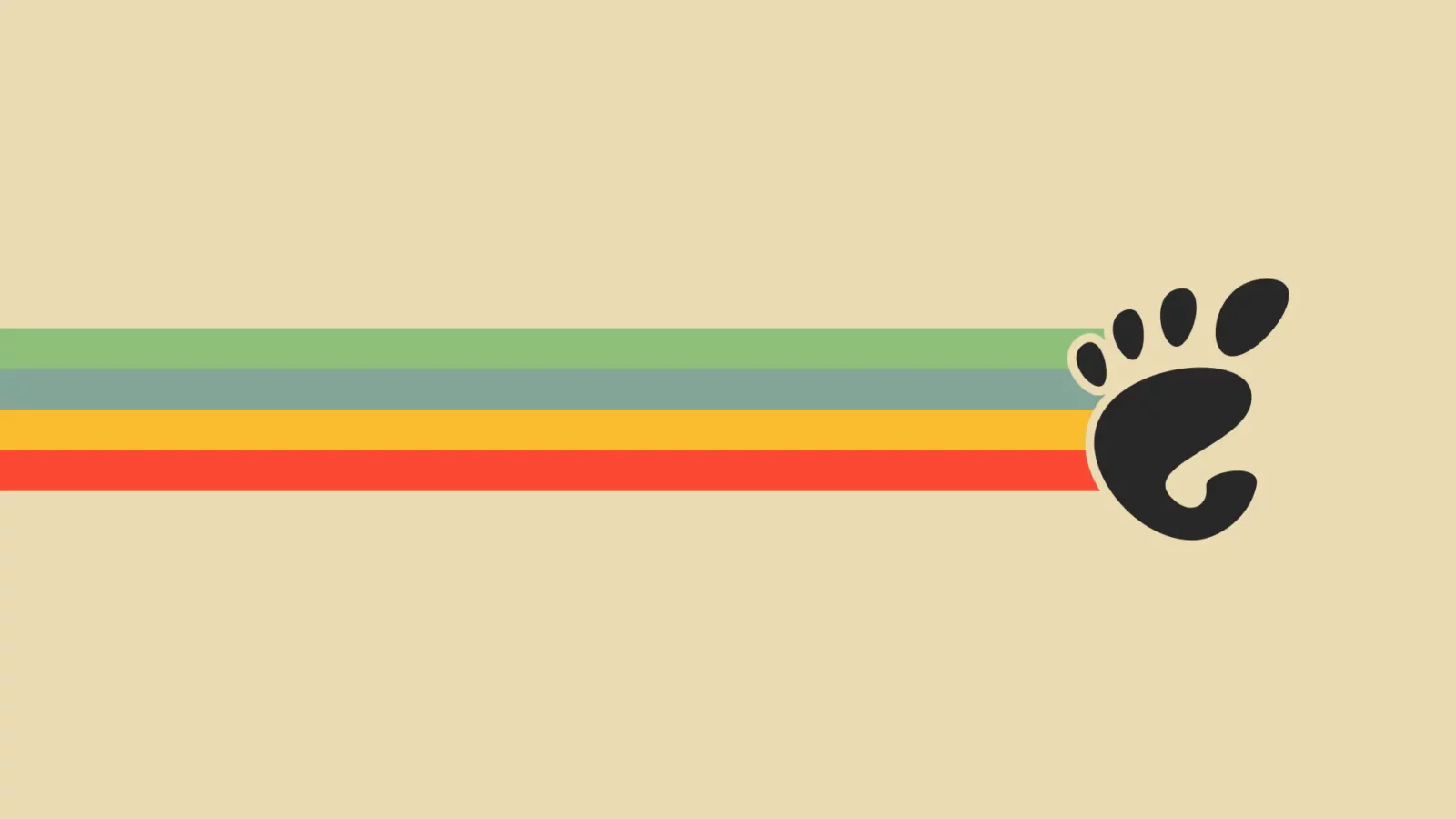For GNOME users, the Extension Manager app finally updated with fix for search filters.
Extension Manager is one of the top-popular apps for installing and managing extensions in GNOME, the default desktop in Ubuntu & Fedora.
It’s one of my must-have apps for Ubuntu. However, it was showing incorrect search results for quite a long time of period due to EGO policy change. Though, user can workaround the issue by selecting another filter (e.g., ‘Recent’, ‘Downloads’) on every search.
By releasing version 0.4.3, the issue has finally been fixed! If you’re stilling using an earlier version, it can be a good choice to upgrade to the new release, so to save mouse clicks every time searching an extension.
How to Install Extension Manager 0.4.3
Extension Manager is available to install in most Linux through Flatpak package. Debian & Ubuntu users need to first remove the version installed from system repository, by running sudo apt remove gnome-shell-extension-manager command in terminal.
For Fedora (with 3rd party repository enabled) and Linux Mint 21 simply search for and install it from either Gnome Software or Software Manager.
For other Linux, follow the steps below one by one to install the app as Flatpak package:
- First, launch terminal from start menu or ‘Activities’ overview depends on your desktop environment.
- Then, follow the setup guide to enable Flatpak support.
For Debian and Ubuntu based systems, just run command:sudo apt install flatpak
Enable Flatpak support in Ubuntu - Finally, install the app as Flatpak package by running the command below in terminal:
flatpak install https://dl.flathub.org/repo/appstream/com.mattjakeman.ExtensionManager.flatpakref
If you already have the app installed as Flatpak package, run command to update it to the latest:
flatpak update com.mattjakeman.ExtensionManager
Once installed, search for and launch the app either from start menu or ‘Activities’ overview depends on your desktop environment.
First time installing Flatpak app may need log out and back in to make app icon visiable.
Uninstall
To remove the software package, also launch terminal and run command:
flatpak uninstall --delete-data com.mattjakeman.ExtensionManager
Also run flatpak uninstall --unused to remove useless run-times to free up some disk spaces.