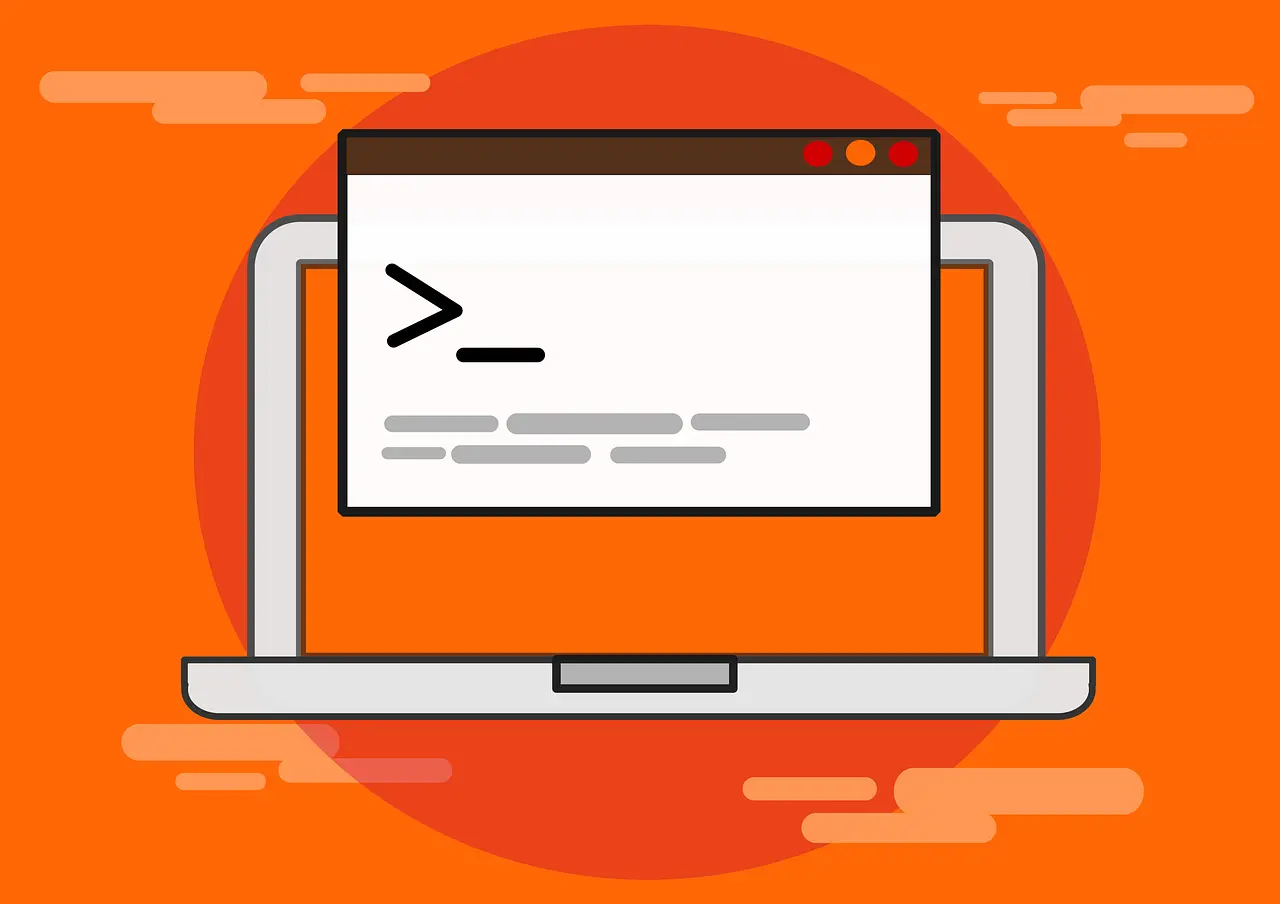This simple tutorial shows how to enable bash completion feature in Debian 12 Stable ‘bookworm’.
Bash completion is a feather allows users to hit “Tab” key when working in command line, to auto-complete (or display available choices for) commands, options, file-names, etc.
This is a cool feature that saves lots of key presses. However, it may not function out-of-the-box, depends on which OS image you installed. And, this simple tutorial is going to show you how to enable it.
Step 1: Install bash-completion package
The bash completion feature is provided by the bash-completion package in most Linux. User need to first make sure that package is installed.
First, open “terminal” (konsole) from applications menu. When it opens, run command to install the package:
sudo apt install bash-completion
Run sudo apt update first to refresh cache, if it says ‘unable to locate package’.
Step 2: Configure bashrc file
After installed the bash-completion package, the function should work at next login.
If it’s still not working, open terminal and run command to edit the .bashrc file:
nano ~/.bashrc
When file opens in terminal/console, add following lines or make sure the following sections exist:
if ! shopt -oq posix; then
if [ -f /usr/share/bash-completion/bash_completion ]; then
. /usr/share/bash-completion/bash_completion
elif [ -f /etc/bash_completion ]; then
. /etc/bash_completion
fi
fi
Finally, save file by pressing Ctrl+X, typing y and hitting Enter. Also, log out and back in to apply change.
In addition, the ‘~/.bashrc’ only works for current users only. If you need to configure it for all users in the system, run sudo nano /etc/bash.bashrc command to configure the system-wide config file.
In addition
If the function is still not working after doing the previous steps, try looking into the config file under “/etc/bash_completion.d/” and “/usr/share/bash-completion” directories. There may be specific settings that hold the things back.