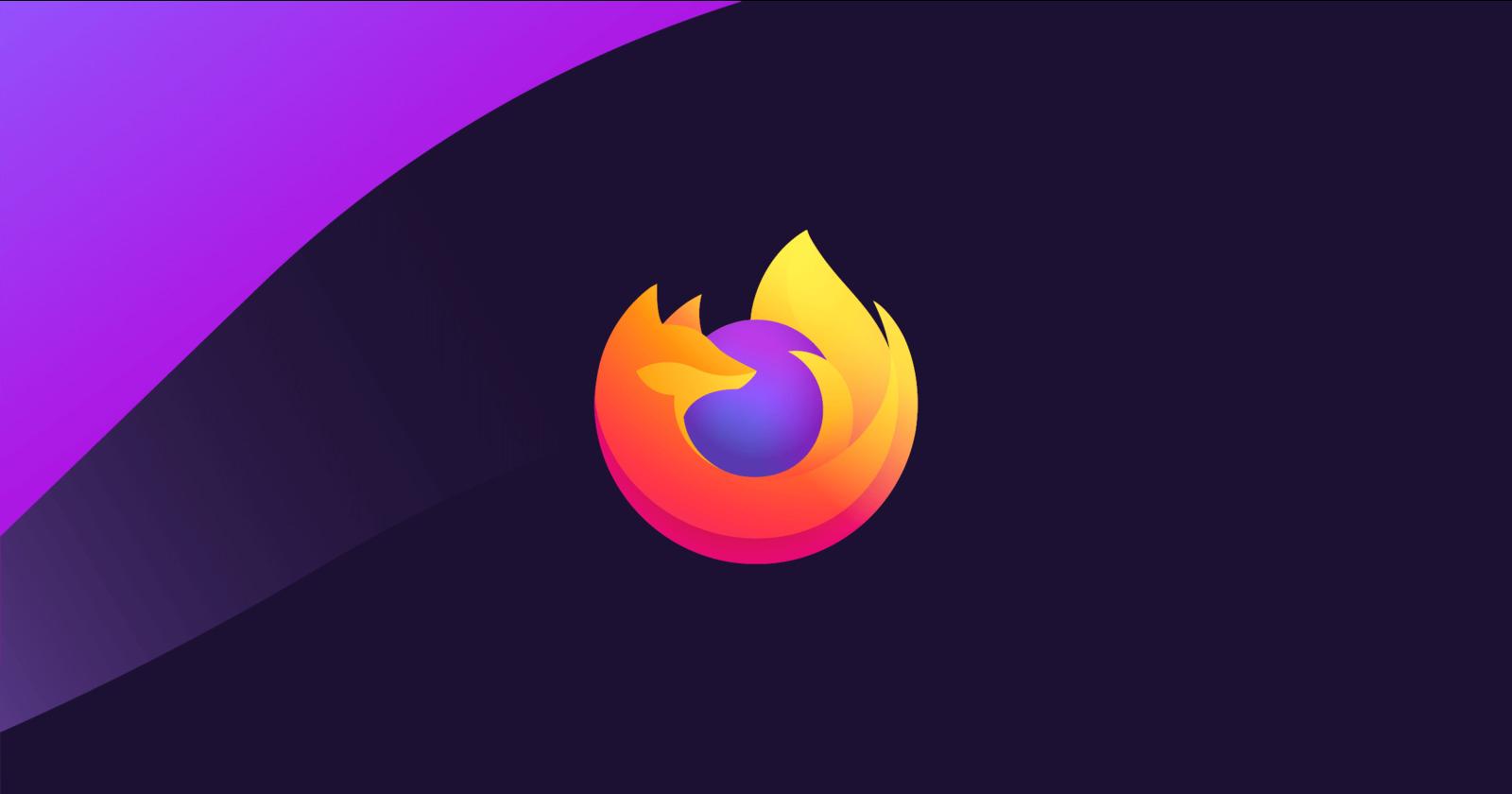This simple tutorial shows how to use 2-finger touchpad gesture to go back and forward in Firefox web browser in Ubuntu 22.04, Ubuntu 22.10, Fedora 36/37 with default Wayland session.
Mozilla Firefox web browser recently fixed the 2-finger touch-pad gestures for Linux user with Wayland session. For those who want to try out this feature, here’s the step by step guide show you how.
Besides navigation, this tutorial will also enable 2-finger spread to enlarge web pages in Firefox.
NOTE: This tutorial ONLY works in Ubuntu with default Wayland session! And, Ubuntu 23.10 has the feature enabled out-of-the-box.
1. Enable Wayland support for Firefox
To enable the features, you just need to tell Firefox to run with Wayland enabled.
- For Ubuntu & Debian user, first open terminal either by pressing Ctrl+Alt+T on keyboard or searching from ‘Activities’ overview.
- When terminal opens, run command to edit the ‘
.profile‘ file:gedit ~/.profile
- When file opens, add the new line into the end:
export MOZ_ENABLE_WAYLAND=1
NOTE: for Ubuntu 22.10+, replace gedit with gnome-text-editor in the command.
- For Fedora, Rocky Linux user, open terminal and edit this file instead
gedit .bash_profile
- And also add new export MOZ_ENABLE_WAYLAND=1 line to the end.
As well, if your system has switched to GNOME text editor, replace gedit in command with gnome-text-editor.
Step 2: Apply change
To apply the change, your have to just log out and login back. Then, launch Firefox and try out the gestures!