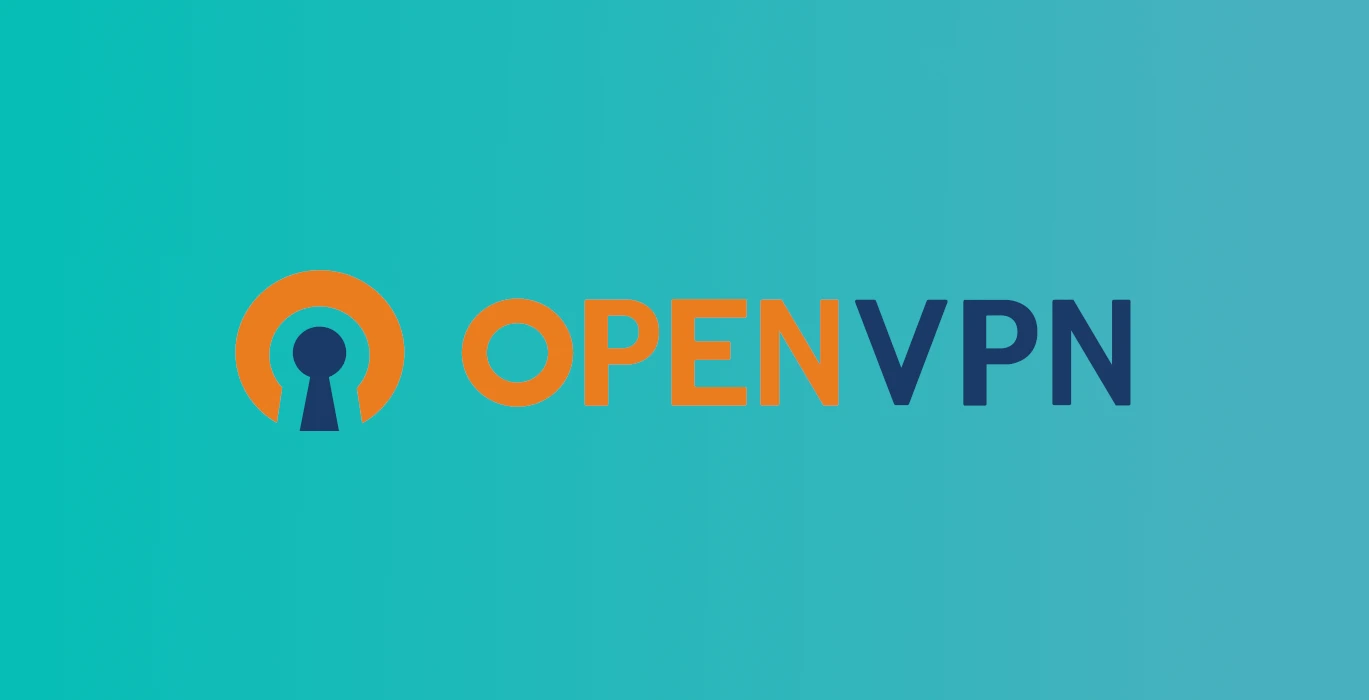Got an OpenVPN server, and want to connect it from your PC or laptop? Here’s how to do the trick in Debian 12 Bookworm.
Unlike Ubuntu and Fedora Linux, Debian 12 does not support these popular VPN services out-of-the-box! However, it’s super easy to enable them by installing a network manager extension and here’s how!
NOTE: If you're going to setup OpenVPN server, then see the free open-source script to make things simple!
Step 1: Enable OpenVPN Support in Debian
For Debian with GNOME, XFCE, MATE, and Cinnamon desktop environment, just install an extension to the system network manager will enable the OpenVPN support.
To do so, first search for and launch terminal from start menu, application launcher, or ‘Activities’ overview depends on your desktop environment.
When terminal opens, paste the command below and hit Enter:
sudo apt install network-manager-openvpn-gnome
Type user password (no asterisk feedback) for sudo authentication and hit Enter. And run sudo apt update first to refresh cache if package not found.
For choice, you may also enable FortiSSLVPN, Iodine, L2TP, or OpenConnect VPN by installing the
network-manager-fortisslvpn-gnomenetwork-manager-iodine-gnomenetwork-manager-l2tp-gnome- or
network-manager-openconnect-gnomepackage.
Step 2: Setup a OpenVPN connection
For GNOME Desktop, open “Settings” from the top-right corner system tray menu. Then, navigate to “Network” tab and click on “+” icon for VPN in right.
Then, in the pop-up dialog, either
- click “OpenVPN” to manually add server IP, certificate and key files.
- or, choose “Import from file” and select your
.ovpnfile to automatically setup the connection.
When done, click on ‘Add‘ button in next dialog. Then, you can finally turn on/off the new VPN network to connect/dis-connect the OpenVPN server.
For XFCE, MATE, Cinnamon desktop, search for and launch “Advanced Network Configuration” utility. Then, you can click on “+” icon in the pop-up dialog to manually add ‘OpenVPN’ or ‘Import from file’.
That’s all. Enjoy!