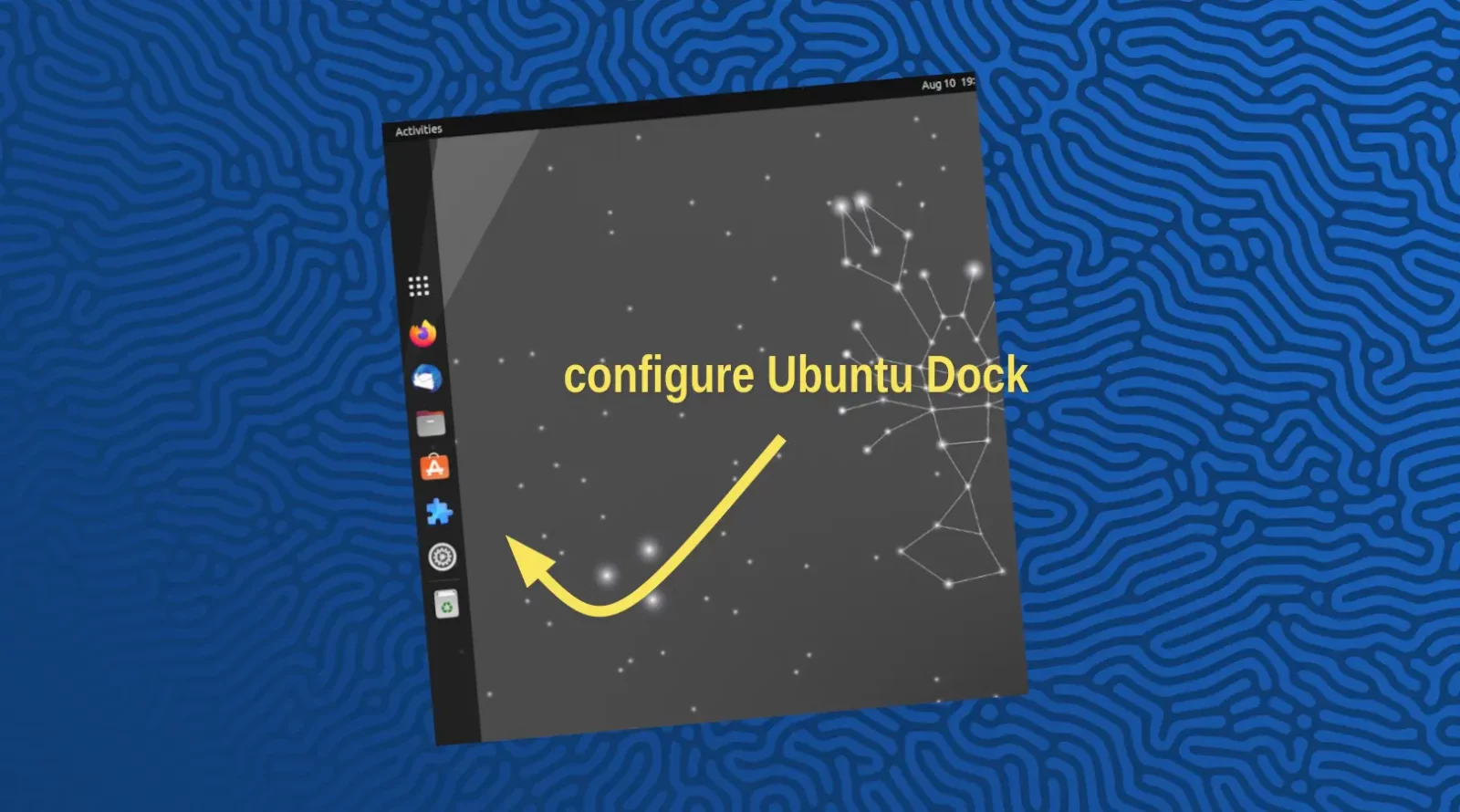Ubuntu finally make it easy to configure more about the left panel (aka Ubuntu Dock) in Ubuntu 23.10!
As you may know, the left panel in Ubuntu is handled by an extension called ‘Ubuntu Dock’. By default, Ubuntu provides only a few options in the “Settings” tool to configure the Dock. They include auto-hide, panel or dock mode, icon size, and position, etc.
More options are hidden by default. Usually, we can use either ‘Dconf Editor‘ or ‘gsettings‘ command to configure them. However, both are not good for beginner use.
Start in Ubuntu 23.10, it adds a ‘Settings’ option (or gear icon) for the ‘Ubuntu Dock’ extension. Just like other Gnome Shell extensions, user can finally use either “Gnome Extensions” or “Extension Manager” app to configure the dock with full options!
1. First, try installing either “Extension Manager” or “Gnome Extensions” from the new App Center. Or, press Ctrl+Alt+T on keyboard to open terminal, and run command to install the tool:
sudo apt install gnome-shell-extension-manager
2. Then, launch either tool from the overview screen.
3. You’ll see the new “Settings” option or gear icon for the built-in Ubuntu Dock extension.
By clicking on it, will popup the dialog with full configuration options, including:
- Dock position.
- Show on which monitor.
- Autohide.
- Icon size.
- Show,hide,move ‘Show Apps’ (9 dots) icon.
- Show, hide trash and mount volumes.
- Configure keyboard shortcuts.
- Click to minimize.
- Custom theme: background color and opacity, running indicator style.
There are also two new configure options: hide the green number badges and center app icons when in panel mode..