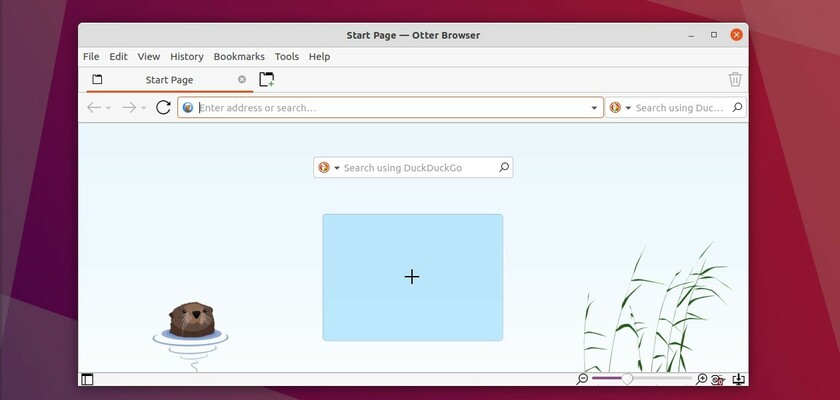This simple tutorial is going to show you how to compile and install the Otter web browser from the source code. Tested in Ubuntu 20.04 though it should work on all current Ubuntu releases.
Otter Browser aims to recreate the best aspects of the classic Opera (12.x) UI using Qt5. The latest version at the moment of writing is 1.0.02, which was released 2 days ago and features:
- optimized handling of large images for Start Page backgrounds;
- improved validation of content blocking profile checksum;
- updated translations;
- some other fixes.
The browser has an Ubuntu PPA which is however no longer updated. Besides using non-install Appimage package, you can also build it from source via following steps.
1. First open terminal from system application launcher. Run command to install the development libraries for building the source:
sudo apt install debhelper cmake libhunspell-dev libqt5svg5-dev libqt5webkit5-dev libqt5xmlpatterns5-dev qtbase5-dev qtdeclarative5-dev qtmultimedia5-devAnd gstreamer and libxml2 is recommended:
sudo apt install libxml2-dev gstreamer1.0-plugins-good2. Download the latest source tarball from the link below:
3. In your file browser, extract the source tarball, navigate to the source folder, right-click on blank area and click “Open in Terminal” menu option.
It should bring up a terminal window with the source folder as current working directory.
4. Finally run following commands one by one in the terminal window to build and install the package:
mkdir buildcd buildcmake ../makesudo make installIf everything goes OK, launch Otter Browser from system application menu and enjoy!
(Optional) To remove the web browser, just remove the system files as it does not support make uninstall so far:
sudo rm -rf /usr/local/share/otter-browser/sudo rm -rf /usr/local/bin/otter-browsersudo rm -rf /usr/local/share/applications/otter-browser.desktop