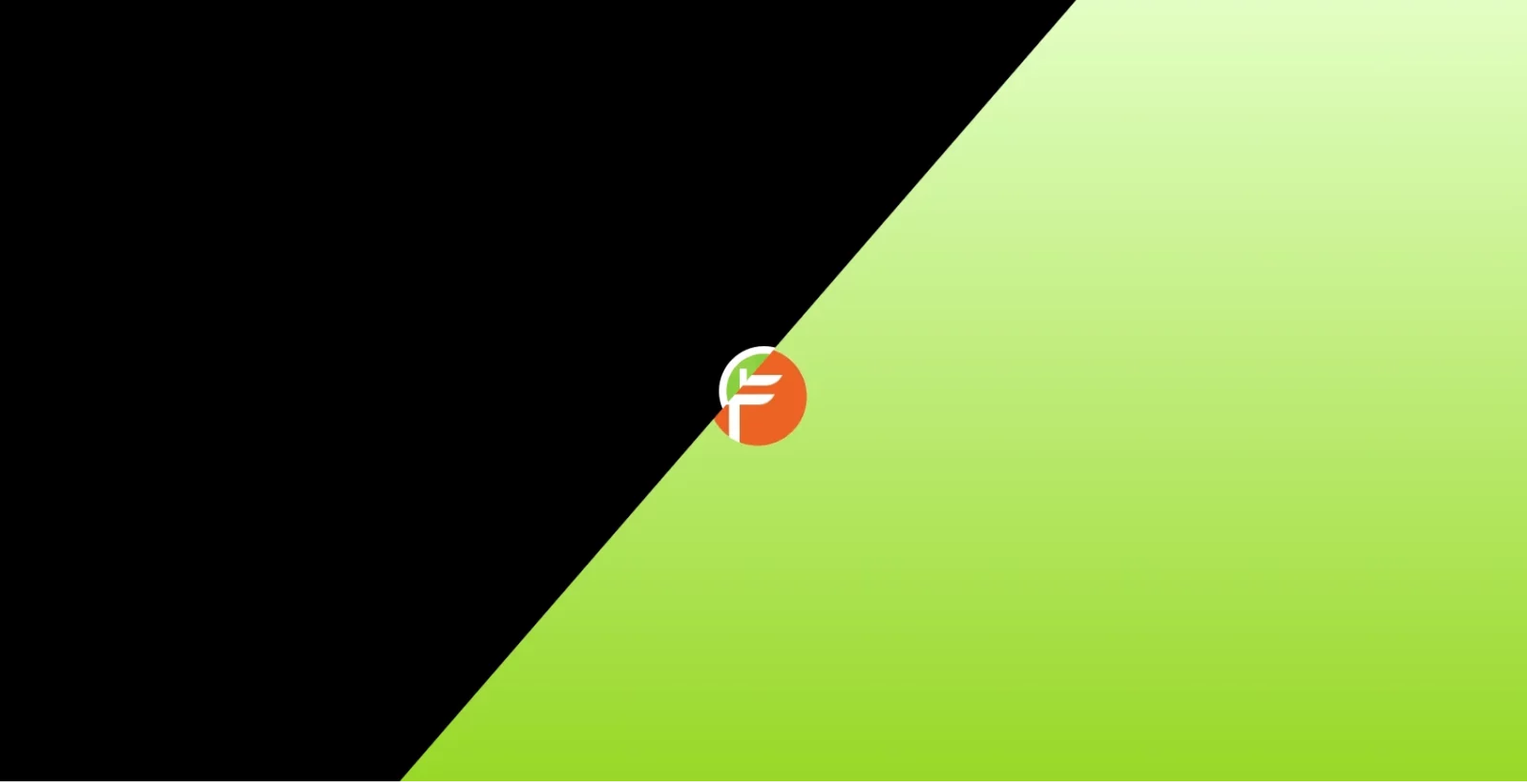Want to change the Linux Mint logo on the boot, shutdown, and re-start animation screen? Here’s how to do the trick step by step!
Like most other Linux, the startup splash screen is handled by Plymouth in Linux Mint. I have written about how to change and install the themes for it via another tutorial. And, there are even 80 cool Android boot animation themes available for choices.
If you just want to replace the Mint logo with your custom one, then this tutorial is going to show you how step by step!
Step 1: Open Plymouth Theme Folder with Root Permission
Plymouth themes are stored in the ‘/usr/share/plymouth/themes‘ directory. Normal user does not have permission to edit the files in that location.
So, you first need to open it with root user account. To do so, open ‘Files‘ from panel, then navigate to File System -> usr -> share -> plymouth.
Finally, right-click on the “themes” folder and select “Open as Root”.
After typing user password for authentication, it will open that folder with a new file manager window, and indicate “Elevated Privileges” text with red background.
Step 2: backup
The default theme that is in use is ‘mint-logo‘. Before editing it, it’s better to make a backup.
Simply right-click on that folder and select “Copy”. Then, right-click on blank area in the same folder and select ‘Paste’. The “mint-logo (copy)” folder will be created for backup purpose.
Step 3: Replace mint logo with your new logo
Now, navigate into the ‘mint-logo‘ folder. There, the original logo are animation-0001, animation-0002, …, animation-0036 and throbber-0001, throbber-0002, … throbber-0036 PNG files.
By default, the boot screen will display all the files in turn, so it’s an animation! Since, all the files in the case are totally same, it turns to be a static logo.
To replace it, you need to first delete all the animation-xxx.png and throbber-xxx.png files.
Then, copy and paste your own logo image into this folder. Re-name it to animation-0001.png, and make a copy and rename to throbber-0001.png.
Tips: The logo file must be PNG, and only 0001 files are OK unless you need to display animated logo!
Step 4 (Optional) Change the background color
By default, it uses a dark color (#000000) as the boot/shutdown screen background.
For choice, you can edit the ‘mint-logo.plymouth‘ file in the folder. Then, change the color value of both “BackgroundStartColor” and “BackgroundEndColor” for the background color.
Tips: set same color value for single color background, or it displays gradient color as background.
Step 5: Apply and Preview
When done the previous steps properly, press Ctrl+Alt+T on keyboard to open terminal.
Then run command to apply changes:
sudo update-initramfs -u
Without restarting your computer, you can preview to boot screen by running command:
sudo plymouthd; sudo plymouth --show-splash; sleep 8; sudo plymouth --quit
How to Restore
If you want to restore the original logo, or you broke something, then do the steps below one by one:
- Re-do step 1 to open the themes folder with root permission.
- Delete the ‘mint-logo’ folder.
- Re-name ‘mint-logo (copy)’ folder to ‘mint-logo’.
- Finally, re-do step 5 to apply change.
That’s all. Enjoy!