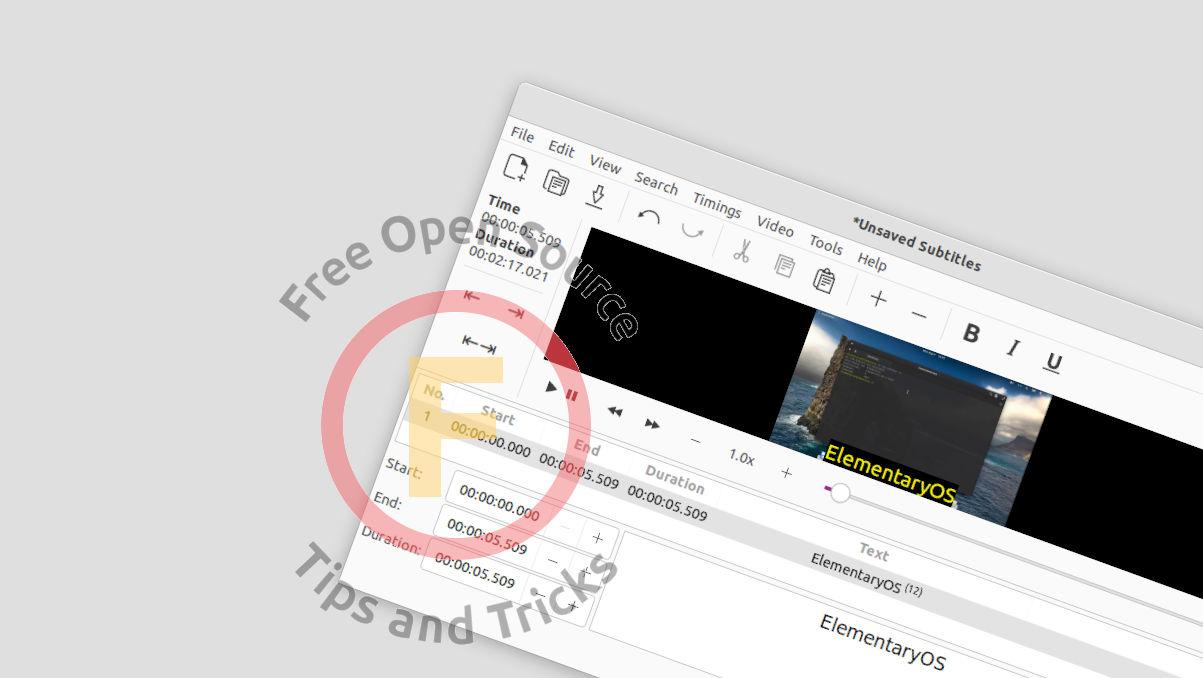Want to add your logo as watermark into your images? Here’s an easy way to do it in Ubuntu, Debian, and Fedora Linux.
If you create photo images and publish into web regularly, adding watermarks may help to protect others from copying and using your images without permission. And, Ksnip is a simple tool in Linux to make this simple.
1. Install Ksnip in Linux:
The app is available in most Linux repositories. Ubuntu user may simply search for and install it from Ubuntu Software.
Or, open “terminal” from either start menu or by searching from activities overview. When terminal opens, run one of the commands below to install it:
- Install Ksnip in Debian 11 / Ubuntu 22.04 +:
sudo apt install ksnip
- Install the tool in Fedora via command:
sudo dnf install ksnip
The app is also available as Flatpak, so almost all Linux users may get the app installed.
2. Open Ksnip and Set your Logo as Watermark:
Once installed the app, search for and open it from the activities overview screen.
When the app opens, go to menu “Options -> Settings” to bring up the preferences dialog. Or, simply press Alt+F7 on keyboard.
Next, go to “Annotator -> Watermark” and then click on “Update” button to choose your logo image. Enable ‘Rotate Watermark’ option if you want. And, the logo image is recommended to be PNG or WEBP that has a transparent background.
3. Add Watermark to Image:
Now, every time your open an image either via “File -> Open” menu option or by pressing Ctrl+O on keyboard. You may simply use “Edit -> Add Watermark” or press Shift+W on keyboard to insert the logo you set as watermark.
Before you clicking save button, you may move and resize the logo to whatever position or size as you want.
That’s all. Enjoy!