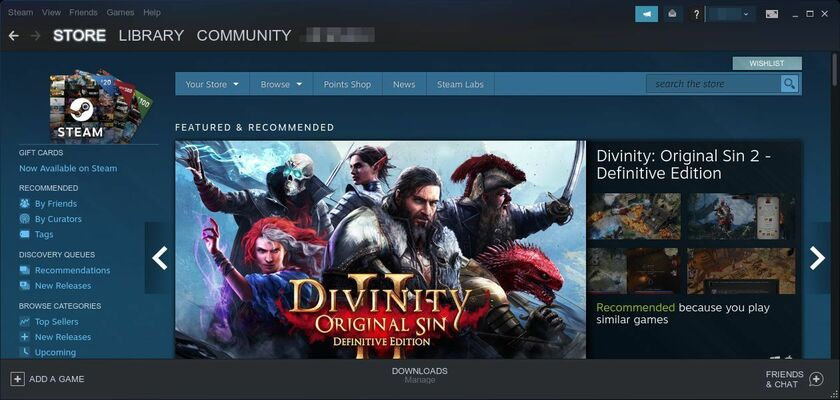Want to play games via Steam in Ubuntu? Let me show you how to install the Steam client in Ubuntu in 3 different ways.
Steam is easy to install in Ubuntu Linux via three different ways: default package in Ubuntu, software’s official package, and community maintained flatpak package</3>.
Method 1: Install Steam via default package in Ubuntu repository:
Ubuntu ships with the steam packages in the universe repositories for all current Ubuntu releases.
Simply press Ctrl+Alt+T on keyboard to open terminal and run command to install the package:
sudo apt install steamOr, simply search for and install ‘Steam Installer’ from Ubuntu Software:
Different between steam and steam-installer.
While steam is a virtual package can be installed via apt or Synaptic package manager, steam-installer enables you to install the client via an appstream client (e.g., Snap Store) on non-i386 systems.
So the two packages actually do the same thing. They are built from one source tarball, one for apt and synaptic, another for the Gnome Software or Snap store.
Method 2: Install Steam via Snap
Canonical, the company behind Ubuntu, recently build Steam package as the universal Snap package that runs in sandbox.
Meaning, Ubuntu 20.04, Ubuntu 22.04, and higher can simply search for and install Steam from Ubuntu Software.
Method 3: Install Steam using official .deb package:
The game client offers the official .deb package for Ubuntu based systems, available to download at the link below:
Grab the deb package, and install it either via “Software Install” context menu option or Gdebi package installer (available to install in Ubuntu Software app).
(Optional) Install the client via Steam PPA (apt repository):
Open terminal from system app launcher, and run following commands one by one to add the official steam apt repository and install the client.
- Download and install the GPG key:
wget -O - http://repo.steampowered.com/steam/archive/precise/steam.gpg | sudo apt-key add - - Add the apt repository:
sudo sh -c 'echo "deb http://repo.steampowered.com/steam/ stable steam" >> /etc/apt/sources.list.d/steam.list' - Finally refresh package cache and install the game app:
sudo apt updatesudo apt install steam-launcher
(Optional) To remove the PPA, simple open Software & Updates and go to Other Software tab.
Method 4: Install Steam via Flatpak package:
Steam is also available as Flatpak package, which runs in sandbox and works in most Linux desktops. Linux users can setup flatpak by following this guide.
For Ubuntu 20.04, simply run the commands below one by one to setup flatpak and install the client:
1. Install the flatpak framework:
sudo apt install flatpak2. Add flathub repository:
flatpak remote-add --if-not-exists flathub https://flathub.org/repo/flathub.flatpakrepo3. Install Steam flatpak package:
flatpak install flathub com.valvesoftware.Steam(Optional) To update the package run command:
flatpak update com.valvesoftware.SteamAnd if you want to remove the flatpak, run:
flatpak uninstall com.valvesoftware.SteamSummary:
The flatpak is an universal package runs in most Linux systems and requires a separate daemon to run in sandbox.
Both the Distro’s build steam and official build steam-launcher are .deb packages that will download & install the latest version of the app client in Ubuntu. And an official apt repository is available for receiving future updates via Software Updater.